微信给了我们存储空间以及图片上传的功能,我们怎么可以轻易放过呢?
先看看界面:
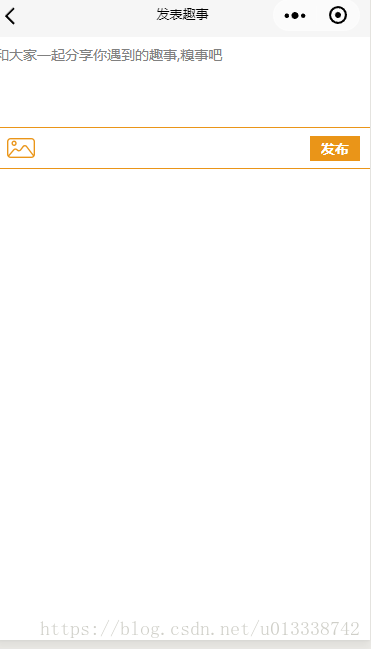
二话不说, 先实现界面:
<!--pages/pulish/pulish.wxml-->
<view class='flexDownC'>
<view class='flexDownC w100'>
<textarea class='input' bindinput='textInput' placeholder-style='margin-left:20rpx;' maxlength='500' placeholder='和大家一起分享你遇到的趣事,糗事吧' value='{{text}}' auto-focus auto-height></textarea>
</view>
<view class='btm flexSpaceBet w100 publishItem'>
<image src='../../images/pic.png' class='pic' bindtap='doUpload'></image>
<view class='pulishBtn' bindtap='pulish'> 发布</view>
</view>
<!-- wx:for='{{imgUrl}}' -->
<view class='flexCenter w100' wx:if='{{imgUrl}}'>
<!-- <view wx:for='{{imgUrl}}' class='{{imgUrl.length == 1? "imgUrlClass1": imgUrl.length == 2? "imgUrlClass2": imgUrl.length == 3? "imgUrlClass3": "imgUrlClass4"}}' > -->
<image src='{{imgUrl}}' class='w100' mode="aspectFit" ></image>
<!-- </view> -->
</view>
<!-- <image class='w100' src='cloud://qiupihu-d1e452.7169-qiupihu-d1e452/1451.gif'></image> -->
</view>wxss:
/* pages/pulish/pulish.wxss */
.input{
font-size: 28rpx;
color: #666;
width: 100%;
min-height: 60rpx;
height: auto;
border-radius: 10rpx;
padding: 20rpx;
}
.fl{
display: flex;
justify-content: flex-start;
}
.pic{
width: 64rpx;
height: 64rpx;
margin-left: 20rpx;
}
.w100{
width: 100%;
}
.publishItem{
margin-top: 80rpx;
height: 80rpx;
border-top: 1px solid #ea9518;
border-bottom: 1px solid #ea9518;
}
.pulishBtn{
width: 100rpx;
height: 50rpx;
color: #fff;
font-size: 28rpx;
background: #ea9518;
border-radius: 0.1;
text-align: center;
font-weight: bold;
margin-right: 20rpx;
line-height: 50rpx;
}
.h100{
height: 100rpx;
}
.imgUrlClass2{
width: 50%;
}
.imgUrlClass1{
width: 100%;
}
.imgUrlClass3{
width: 33%;
}
.imgUrlClass4{
width: 24%;
}接下来就是js的代码了:
我们要求发布的人必须是已登录状态,这个可以查看本地是否有username得知
// pages/pulish/pulish.js
var app = getApp()
const db = wx.cloud.database()
const _ = db.command;
Page({
/**
* 页面的初始数据
*/
data: {
text: '',
imgUrl: '',
count: 0
},
/**
* 生命周期函数--监听页面加载
*/
onLoad: function (options) {
this.getCount()
},
onShow: function(){
let userOpenId = wx.getStorageSync('openId')
if (!userOpenId) {
wx.showToast({
title: '您还未登录,请先登录~',
icon: 'none'
})
setTimeout(() => {
wx.switchTab({
url: '../me/me',
})
}, 1500)
} else {
console.log(userOpenId)
}
},
getCount: function(){
//已输入的字数
var that = this
db.collection('funnys').count({
success: res => {
that.setData({
count: Number(res.total) + 1
})
}
})
},
textInput: function(e){
this.setData({
text: e.detail.value
})
},
pulish: function(){
var data = {
image: new Array(app.globalData.fileID), //将图片储存为数组类型
content: this.data.text, //用户输入的文字
comment: [],
userId: wx.getStorageSync('userId'),
username: wx.getStorageSync('username'), //用户名
id: Number(this.data.count) +1, //是现在数据库的条数+1,微信小程序的不知道怎么设置自增的数字字段
shareNum: 0,
commentNum: 0,
validStatus: 0,
validTime: 0
}
//validStatus: 审核状态, 通过时候 +1, 反对时候-1
//validTime: 审核次数, 最多5次,如果反对的人大于等于3,则不通过
console.log(data)
if (data.content){
db.collection('funnys').add({
data: data,
success:res => {
wx.showToast({
title: '发布成功',
})
setTimeout(()=>{
wx.switchTab({
url: '../index/index',
})
}, 1000)
},
fail: e=>{
wx.showToast({
title: '发布错误',
})
console.log(e)
}
})
}else{
wx.showToast({
title: '请填写文字',
icon: 'none'
})
}
},
// 上传图片
//上传的时候,我们可以获得一个fileId,这个id我们必须存起来,在别人查看的时候,image的src使用的就是fileId,然后用户必
//须得知道上传的是哪张图片呀, 所以我们使用的是本地的图片路径来展示,即imagePath
doUpload: function () {
// 选择图片
var that = this;
wx.chooseImage({
count: 1,
sizeType: ['compressed'],
sourceType: ['album', 'camera'],
success: function (res) {
wx.showLoading({
title: '上传中',
})
const filePath = res.tempFilePaths[0]
that.setData({
imgUrl: filePath
})
// 上传图片
const cloudPath = that.data.count + filePath.match(/\.[^.]+?$/)[0]
//改写: 数组 多图片
// const filePath = res.tempFilePaths, cloudPath = [];
// filePath.forEach((item, i)=>{
// cloudPath.push(that.data.count + '_' + i + filePath[i].match(/\.[^.]+?$/)[0])
// })
console.log(cloudPath)
// filePath.forEach((item, i) => {
wx.cloud.uploadFile({
cloudPath,
filePath,
success: res => {
console.log('[上传文件] 成功:', cloudPath, res)
app.globalData.fileID = res.fileID
app.globalData.cloudPath = cloudPath
app.globalData.imagePath = filePath
},
fail: e => {
console.error('[上传文件] 失败:', e)
wx.showToast({
icon: 'none',
title: '上传失败',
})
},
complete: () => {
wx.hideLoading()
}
})
// })
},
fail: e => {
console.error(e)
}
})
},
/**
* 用户点击右上角分享
*/
onShareAppMessage: function () {
}
})
到此为止,功能就实现了。
那么,到此为止,点赞功能就基本完成了, 请看详细代码
以上就是本文的全部内容,希望对大家的学习有所帮助,也希望大家多多支持脚本之家。